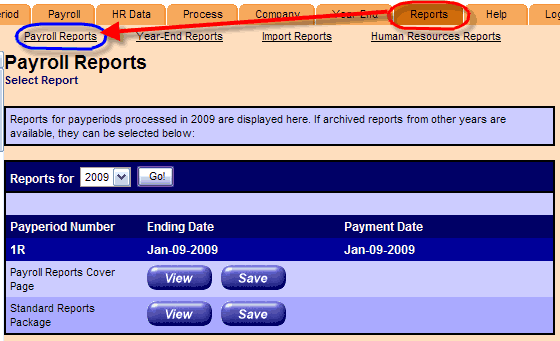Step 14. View Online Reports (Optional)...Continued |
How do I get there, and what does the screen look like? |
|
Click on the Reports tab and click the Payroll Reports link.
|
| Task 1 | Task 2 | Task 3 | Task 4 | Extras |